To
add a new role to Windows Server 2012, you use Server Manager. Start Server
Manager, click the Manage menu, and then select Add Roles and Features.
Now, it's time to select the installation type. For DNS servers, you will be selecting the Role-based or feature-based installation.
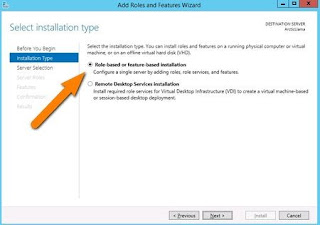
Next,
you will choose which server you want to install the DNS server role on from
the server pool. Select the server you want, and click next.
At
this point, you will see a pop-up window informing you that some additional
tools are required to manage the DNS Server. These tools do not necessarily
have to be installed on the same server you are installing the DNS role on. If
your organization only does remote administration, you do not have to install
the DNS Server Tools.
However,
in a crunch you may find yourself sitting at the server console or remotely
using the console and needing to manage the DNS Server directly. In this case,
you will wish you had the tools installed locally. Unless your company policy
forbids it, it is typically prudent to install the management tools on the
server where the DNS will be housed.
Now
you should see the Features window. No need to make any changes here; just
click Next.
Next is an informational window about DNS Server and what it does, although one would assume that if you've gotten this far, you are already aware of what it is. Click Next to move on.
This is the final confirmation screen before installation completes. You can check the box to Restart the destination server automatically, if you like. Installing the DNS Server does not require a restart, but unless you've planned for the downtime, keep that box unchecked, just in case
Next is an informational window about DNS Server and what it does, although one would assume that if you've gotten this far, you are already aware of what it is. Click Next to move on.
This is the final confirmation screen before installation completes. You can check the box to Restart the destination server automatically, if you like. Installing the DNS Server does not require a restart, but unless you've planned for the downtime, keep that box unchecked, just in case
The
DNS Server role should now be installed on your server. There should be a new
DNS Role tile in your Server Manager.
Configure DNS Server in
Server 2012
If
you are an old pro with DNS server files, Windows Server 2012 does let you edit
the files directly. However, Microsoft recommends that you use the interface
tools to avoid errors, especially if you are integrating DNS with Active
Directory. If
you want to use the command line to configure your DNS, use the dnscmd
command. For those of us who don't memorize TechNet for fun, a few clicks is
all it takes. With in Server Manager, to configure the DNS Server, click the Tools menu and
select DNS. This brings up the DNS Manager window.
We
need to configure how the DNS server will work before adding any actual
records. Select the DNS server to manage, then click the Action menu, and
select Configure a DNS Server. This brings up the Configure a DNS Server
wizard.












0 التعليقات:
إرسال تعليق