Open the Control Panel > Region (Control Panel in icon view) or Control Panel > Clock, Language and Region > Change date, time or number formats (Control Panel in category view), select the Administrative tab, click Copy Settings:
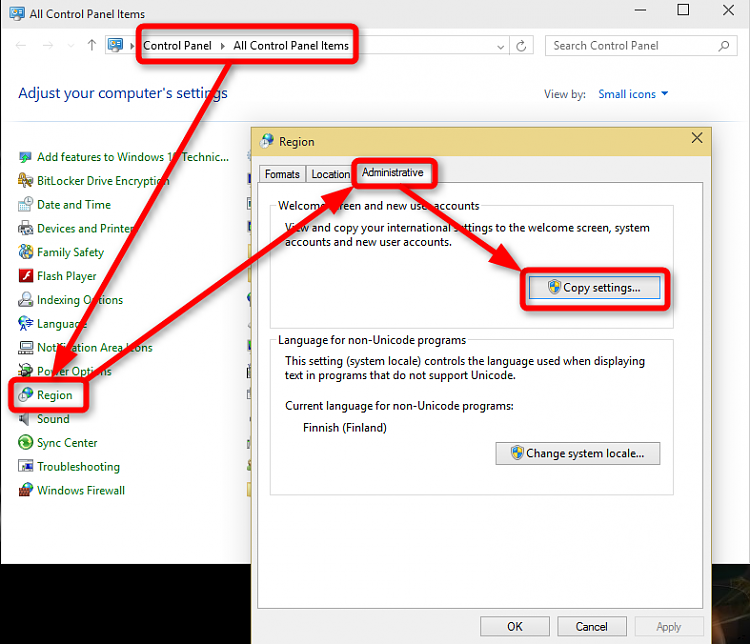
2. Copy Settings dialog explained:
In screenshot below, yellow highlight shows the language and location settings for the current user, red for system language (Welcome, Sign In, Sign Out, Shutdown, Start Menu section titles and so on), and green the settings for each new user account which will be created.
Numbered (#1) box shows the available settings. Welcome screen and system accounts, when selected and applied, changes the global Windows main language overriding the defaults with current user's settings. New user accounts, when selected and applied, changes the default language and location settings for each future user account to those of the current user.
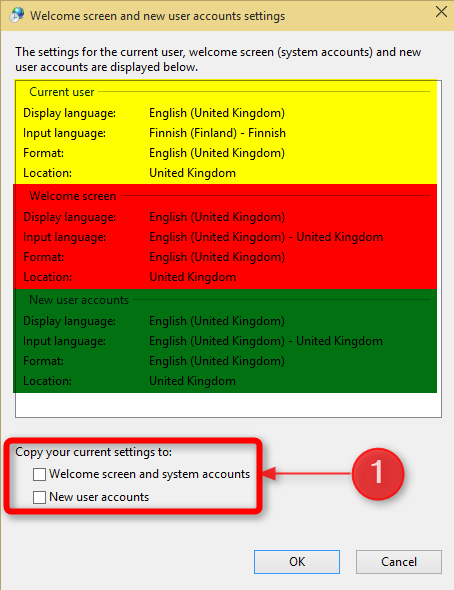
3. Change settings:
First a screenshot from my Finnish user account's settings, the color and number codes the same as in previous screenshot:
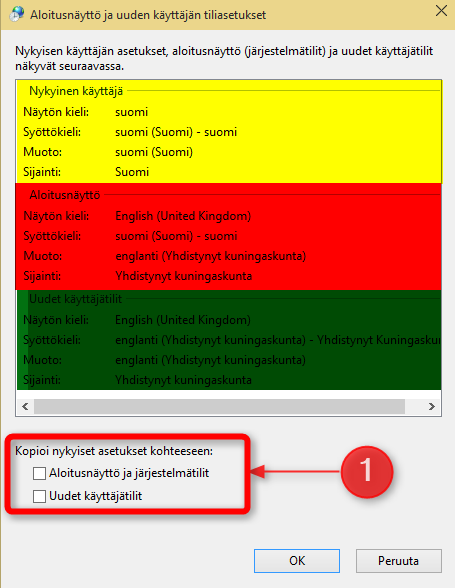
If I now want to change the Windows system globally "as Finnish as possible", change both the system language and settings for all new user accounts, I must select both available settings (#1 in screenshot above). This will change language and new user accounts as I wanted:










0 التعليقات:
إرسال تعليق