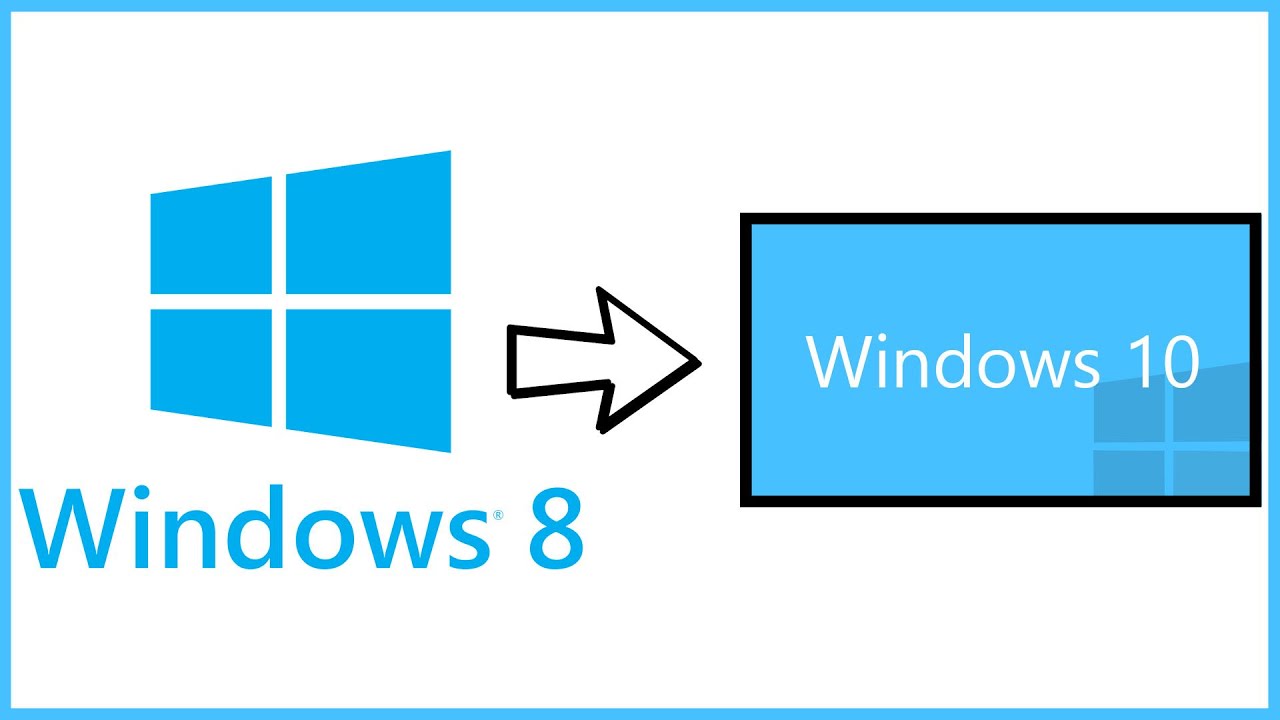To roll back your Windows 10, go to your PC Settings, by typing Settings in the taskbar search bar, next to the Windows icon, and clicking on Settings. It will open the PC Settings. Select ‘Update and Security’.
The Update and Security option opens. Here you will see options like Windows Update, Activation, Backup, Recovery and Windows Defender. Click on ‘Recovery‘.

This will open the Recovery settings window for your PC. You will see 3 options:
- Reset this PC: Remove everything and reinstall Windows. This will take your PC to its original factory settings.
- Go back to your previous version of Windows: This will just bring your previous Windows back on your PC without affecting your documents and files. Note that you have to carry out the rollback operation, within 30 days of upgrading to Windows 10
- Advanced Startup: Here you can change your PC settings using a Windows image or a USB/DVD.

Click on ‘Go back to previous version of Windows’. In this case you see Go back to Windows 8.1.
Microsoft will then ask for your feedback and the reason to uninstall Windows 10.

Give your feedback and move ahead. Click on Next. You will see the following screen
.

Make sure your PC is plugged in as the rollback might get interrupted due to power off. Click on the Go back to Windows 8.1 button.
Make sure your PC is plugged in as the rollback might get interrupted due to power off. Click on the Go back to Windows 8.1 button.

Your system might take a while to process the roll back and read the settings of your previous Windows version. Sit back and enjoy a cup of coffee. Note the important warning – you need to know or remember your password you used to sign on into your previous Windows version.